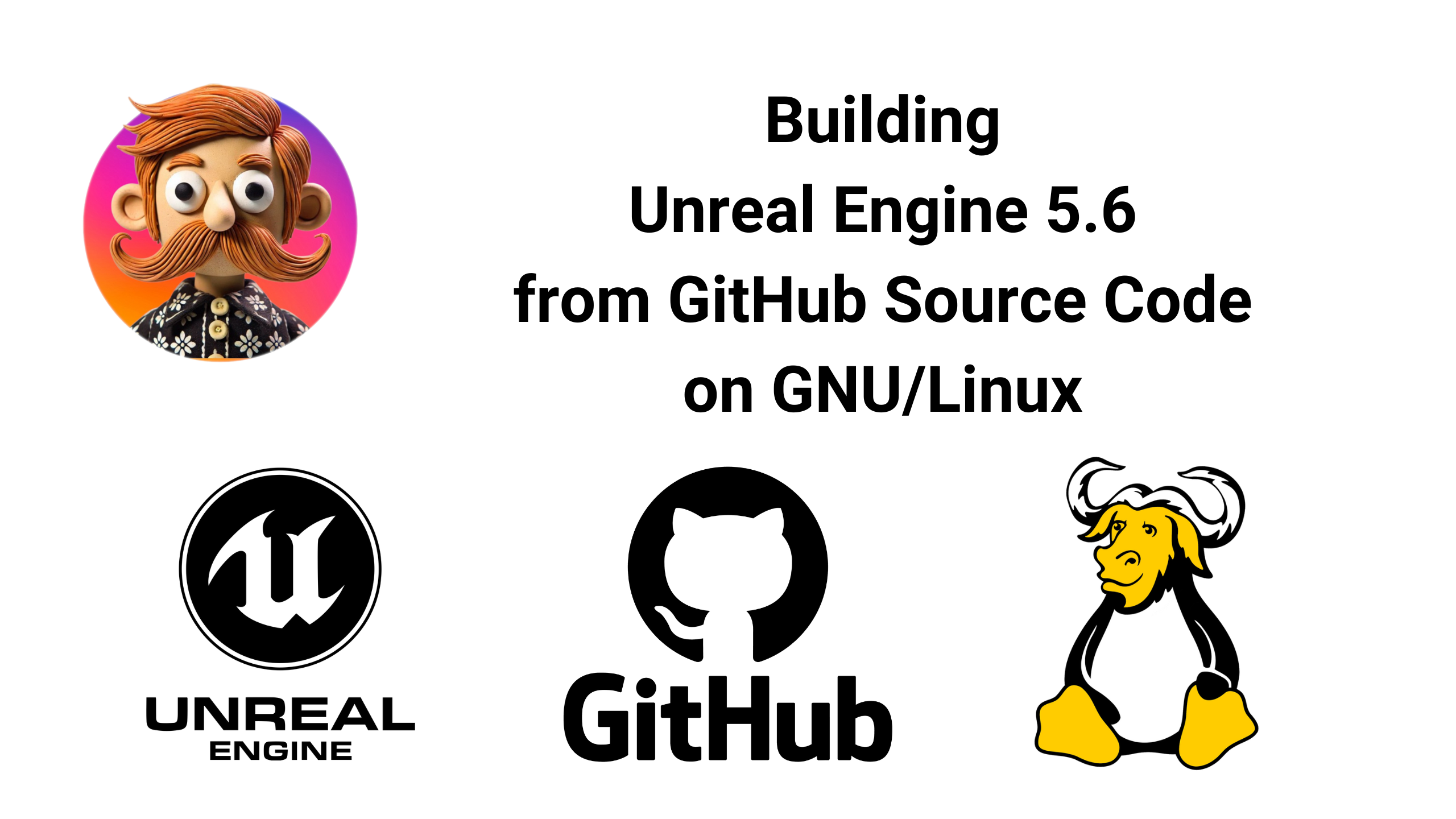Alright, I’m back with another video.
If you caught the last one on building Unreal Engine 5.6 from source on Windows, you already know the drill. As promised—this is the GNU/Linux edition.
We’re doing it the Linux way this time: clean, efficient, and just a bit different. Let’s dive in.
UPDATE [2025/07/04]: The original NDK_ROOT and NDKROOT environment variables values used during the video shoot were misconfigured. That has now been corrected.
Table of Contents
Video Tutorial
Prerequisites
- Unreal Engine has a voracious appetite for storage space—the bare minimum requirement for building the current version of the engine from source is, more or less, around
500 GBof free space. For a smoother experience and room to grow, I strongly recommend1 TBor more of fast NVMe storage. - Git.
- Optional: Android Studio, Android SDK, Android NDK, and Java Development Kit (JDK). See below.
Accessing Unreal Engine Source Code on GitHub
To get started with building Unreal Engine from source, you’ll first need access to the official source code on GitHub. Follow the steps below, as outlined by the Unreal Engine official documentation:
Accessing Unreal Engine Source Code on GitHub
Unreal Engine includes full access to the complete C++ source code, so you can study, customize, extend, and debug the entire Unreal Engine, and complete your project without obstruction.
Our source code repository on GitHub is continually updated as we develop features in our own mainline, so you don’t even have to wait for the next product release to get your hands on the very latest code.
To access Unreal Engine source code, do the following:
Navigate to GitHub and sign up for an account.
Sign in to UnrealEngine.com with your verified Epic Games account. To open your account dashboard, hover over your username, and select Personal from the drop-down menu.
With your account dashboard open, select the Connections tab from the sidebar. Select the Accounts tab, and then select the Connect button below the GitHub icon.
If you have not already signed the Unreal Engine End User License Agreement, you will need to read through its terms and select the check box, then select Link Account. If you are signed out of your GitHub account, you will be directed to GitHub to sign in after clicking the Link Account button.
To complete the OAuth App Authorization process, click the Authorize EpicGames button. You can learn more about this process in GitHub’s overview on Authorizing OAuth Apps.
GitHub will send an email inviting you to join the
@EpicGamesorganization on GitHub. You must select the Join@EpicGamesbutton in this email within seven days to complete the GitHub and Epic Games account linking process.Upon completion, you will receive an email from Epic Games verifying that your GitHub and Epic Games accounts were successfully linked. If you don’t receive a confirmation email, or if your account is experiencing problems, get help from Customer Service. You are now ready to get started by going to our GitHub page (login required) to download the full source code.
Cloning the Source Code from GitHub
If you’d like to use a password-less login using SSH keys, you can generate a pair of private/public keys using the following command and add the public key as an authentication key on GitHub prior to cloning the Unreal Engine source:
$ ssh-keygen -t rsa -b 4096 -C "Mamadou's Linux Machine"
$ cat ~/.ssh/id_rsa.pubTo clone Unreal Engine 5.6 source code from GitHub:
$ cd /some/path/
$ git clone git@github.com:EpicGames/UnrealEngine.git -b 5.6 UnrealEngineSince I use ZFS datasets for my Unreal Engine’s installation with specific ZFS settings and optimizations, I already have my /opt/UnrealEngine and /opt/UnrealEngine/.git directories in place:
$ zfs list
zroot/opt/UnrealEngine 192K 569G 96K /opt/UnrealEngine
zroot/opt/UnrealEngine/.git 96K 569G 96K /opt/UnrealEngine/.gitAs a result, the above Git command will fail for me. In that case, I can run the following to clone the source code with Git:
$ sudo chown -R mamadou:mamadou /opt/UnrealEngine
$ cd /opt/UnrealEngine
$ git init
$ git remote add -t \* -f origin git@github.com:EpicGames/UnrealEngine.git
$ git checkout 5.6Build with Android Support (Optional)
If you need to add Android support to your custom build of Unreal Engine, make sure to set up the Android build environment before setting up the engine, generating the project file, and starting the build process.
To do so, follow this tutorial, particularly the sections below:
- 00:08:03 - 00:25:53 Prerequisites (Android Studio)
- 00:25:54 - 00:27:13 Prerequisites (JDK)
- 00:27:14 - 00:32:47 Prerequisites (SetupAndroid.bat)
Quick and Dirty Unreal Engine Android Prerequisites Setup on GNU/Linux
First, set up the required environment variables. Here are example environment variables to setup Unreal Engine 5.6 for Android development:
# Unreal Engine Android Development
export ANDROID_HOME="/opt/android/sdk"
export JAVA_HOME="/opt/openjdk-bin-21"
export NDK_ROOT="${ANDROID_HOME}/ndk/25.1.8937393"
export NDKROOT="${NDK_ROOT}"
export STUDIO_PATH="${HOME}/android-studio"
export STUDIO_SDK_PATH="${ANDROID_HOME}"
export PATH="${ANDROID_HOME}/cmdline-tools/latest/bin:${PATH}"
export PATH="${ANDROID_HOME}/platform-tools:${PATH}"
export PATH="${NDK_ROOT}:${PATH}"
export PATH="${JAVA_HOME}/bin:${PATH}"You can export these to the current shell session, or add them to your shell’s configuration (or startup) file (e.g., .zshrc, .bashrc, etc.) to ensure they persist across reboots.
You can force the current shell to reload your shell configuration file using source ~/.your-shell-configuration-file. In my case:
$ source ~/.zprofileFurthermore, some shells such as ZSH require you to run the rehash command in order to be able to pick up binaries from the newly added directories to the ${PATH} environment variable:
$ rehashTo verify whether our environment variables are in effect or not, we could either use echo or a combination of env and grep commands:
$ env | grep ANDROID_HOME
$ env | grep JAVA_HOME
$ echo ${PATH}Setting up a Temporary Download Directory
Now, it’s time to setup a temporary download directory:
$ mkdir -p /tmp/android-setup
$ cd /tmp/android-setupSee Unreal Engine 5.6 Android Development Requirements and Unreal Engine 5.5 Android Development Requirements for more information.
Downloading and Extracting Java Development Kit (JDK)
If you are developing using UE 5.6 or newer, grab the latest Java Development Kit (JDK) 21 using the following command, and adjust the JAVA_HOME environment variable accordingly (e.g. export JAVA_HOME="/opt/jdk-21.0.7"):
$ aria2c -s16 -x16 \
https://download.oracle.com/java/21/latest/jdk-21_linux-x64_bin.tar.gz
$ sudo tar xvzf jdk-21_linux-x64_bin.tar.gz -C /opt
$ ls -ahl /opt/If you are developing using UE 5.5 or earlier versions, grab the latest publicly available Java Development Kit (JDK) 17 using the following command, and adjust the JAVA_HOME environment variable accordingly (e.g. export JAVA_HOME="/opt/jdk-17.0.12"):
$ aria2c -s16 -x16 \
https://download.oracle.com/java/17/archive/jdk-17.0.12_linux-x64_bin.tar.gz
$ sudo tar xvzf jdk-17.0.12_linux-x64_bin.tar.gz -C /opt
$ ls -ahl /opt/Since JDK 17.0.12 is the latest publicly JDK 17 available that does not require a sign in on Oracle’s website, if you need a newer version you can grab it from this repository. Adjust the JAVA_HOME environment variable accordingly (e.g. export JAVA_HOME="/opt/jdk-17.0.15+6"):
$ aria2c -s16 -x16 \
https://github.com/adoptium/temurin17-binaries/releases/download/jdk-17.0.15%2B6/OpenJDK17U-jdk_x64_linux_hotspot_17.0.15_6.tar.gz
$ sudo tar xvzf OpenJDK17U-jdk_x64_linux_hotspot_17.0.15_6.tar.gz -C /opt
$ ls -ahl /opt/It’s also possible to use the OpenJDK package provided by your GNU/Linux distribution. In my case, on Gentoo:
# UE 5.6 and newer
# Installed to /opt/openjdk-bin-21 as a symlink to /opt/openjdk-bin-21.0.7_p6
$ emerge -atuv '=dev-java/openjdk-bin-21.0.7_p6'
# UE 5.5 and earlier
# Installed to /opt/openjdk-bin-17 as a symlink to /opt/openjdk-bin-17.0.15_p6
$ emerge -atuv '=dev-java/openjdk-bin-17.0.15_p6'
# Verify it
$ ls -ahl /opt/Downloading and Extracting Android Studio
To download and extract Android Studio Koala 2024.1.2, run:
$ aria2c -s16 -x16 \
https://redirector.gvt1.com/edgedl/android/studio/ide-zips/2024.1.2.13/android-studio-2024.1.2.13-linux.tar.gz
$ tar xvzf android-studio-2024.1.2.13-linux.tar.gz -C ~/
$ ls -ahl ~/android-studioDownloading and Installing Required Android SDK Components
First, we have to download and extract Android Command-Line Tools:
$ cd /tmp/android-setup
$ aria2c -s16 -x16 https://dl.google.com/android/repository/commandlinetools-linux-11076708_latest.zip
$ unzip commandlinetools-linux-11076708_latest.zipAfter this create the Android home directory:
$ mkdir -p "${ANDROID_HOME}"In my case, since I chose /opt and I don’t have the sufficient privileges to create a directory I need to create the directory as the root user and change the owner of the directory to my own user:
$ sudo mkdir -p "${ANDROID_HOME}"
$ sudo chown -R mamadou:mamadou "${ANDROID_HOME}"Then, we have to accept all Android SDK licenses:
$ yes | ./cmdline-tools/bin/sdkmanager --sdk_root="${ANDROID_HOME}" --licensesThen rather than the temporary sdkmanager I’ve downloaded I would like to install the latest version to my ${ANDROID_HOME} and for the rest of the installation use that one instead:
$ ./cmdline-tools/bin/sdkmanager --sdk_root="${ANDROID_HOME}" 'cmdline-tools;latest'
$ rehashIt’s time to finalize the installation with all the remaining required Android SDK components from Unreal’s Engine/Extras/Android/SetupAndroid.sh script for 5.6:
$ sdkmanager \
"platform-tools" \
"platforms;android-34" \
"build-tools;34.0.0" \
"cmake;3.22.1" \
"ndk;25.1.8937393"Ensuring a Healthy Android SDK Installation
To verify if your Android SDK installation is healthy and working properly:
$ cd /opt/UnrealEngine/Engine/Extras/Android
$ ./SetupAndroid.sh
Android Studio Path: /home/mamadou/android-studio
Android Studio SDK Path: /opt/android/sdk
grep: /home/mamadou/.bashrc: No such file or directory
[=======================================] 100% Computing updates...
Success!Building Unreal Engine from Source
In order to build Unreal Engine we have to first download all the required binary blobs and Epic Native Toolchain. To perform this step, we only have to run the Setup.sh script located inside the root directory of Unreal Engine’s source code:
$ cd /opt/UnrealEngine
$ ./Setup.shOnce the Git dependencies are downloaded, you can generate the Makefile to build Unreal Engine using:
$ ./GenerateProjectFiles.shThe above command generates all kinds of project files for various IDEs or build systems. If you’d like to generate the project files only for GNU Make, which is much faster than generating all supported project file formats:
$ ./GenerateProjectFiles.sh -makefileIn order to start the build process and build everything with the Development profile, invoke:
$ makeIt’s also possible to build a specific target, e.g.:
# Build UnrealEditor
$ make UnrealEditor
# Build ShaderCompileWorker
$ make ShaderCompileWorkerAlso, you can choose your build profile as well, for example instead of building Unreal Editor using the Development profile, one can invoke the following to build Editor using the DebugGame profile:
$ make UnrealEditor-Linux-DebugGameIf you need to cleanup all binaries and rebuild everything:
make ARGS="-clean"Alternatively you can, which also cleans up the generated project files and Git dependencies (WARNING: destructive Git command). You need to re-run the Setup.sh and GenerateProjectFiles.sh scripts again.
# WARNING: destructive Git command!
$ git clean -dfx && git reset --hard && git checkout .Dealing With Intel Implicit SPMD Program Compiler (ISPC) Errors
Since UE 5.5 release I’ve been encountering errors like the following when I build Unreal Engine from source on my Gentoo instance:
[215/4841] Compile Module.Chaos.10.cpp
In file included from /opt/UnrealEngine/Engine/Intermediate/Build/Linux/x64/UnrealEditor/Development/Chaos/Module.Chaos.10.cpp:8:
/opt/UnrealEngine/Engine/Source/Runtime/Experimental/Chaos/Private/Chaos/Joint/PBDJointSolverGaussSeidel.cpp:11:10: fatal error: 'PBDJointSolverGaussSeidel.ispc.generated.h' file not found
11 | #include "PBDJointSolverGaussSeidel.ispc.generated.h"
| ^~~~~~~~~~~~~~~~~~~~~~~~~~~~~~~~~~~~~~~~~~~~
1 error generated.It seems this won’t occur on every distribution and is related to Intel Implicit SPMD Program Compiler.
This one is easy to solve:
- Do not interrupt the build and let it go on until it fails:
Trace written to file /opt/UnrealEngine/Engine/Programs/UnrealBuildTool/Log.uba with size 645.2kb
Total time in Unreal Build Accelerator local executor: 1675.70 seconds
Result: Failed (OtherCompilationError)
Total execution time: 1683.45 seconds
make: *** [Makefile:9097: UnrealEditor-Linux-Development] Error 6- Once the build stops re-invoke the
makecommand and this time it will succeed.
Trace written to file /opt/UnrealEngine/Engine/Programs/UnrealBuildTool/Log.uba with size 54.8kb
Total time in Unreal Build Accelerator local executor: 142.17 seconds
Result: Succeeded
Total execution time: 145.17 secondsSomehow the ISPC generated headers are not available on the first invocation of the make command, possibly due to a timing issue in Unreal Header Tool or Unreal Build Tool, while it’s available when the make is invoked the second time. Hence, the build succeeds on the second attempt.
As an alternative workaround, disabling bCompileISPC UBT option by adding the following inside your Game and Editor’s .Target.cs file might work:
// Disable Intel Implicit SPMD Program Compiler forced by UE 5.5 on Linux.
bCompileISPC = false;Shader Compilation Issues and Editor Crash
Older versions of UE had a known bug where the ShaderCompileWorker binary were not being built thus causing the Unreal Editor to crash during the first start up. The workaround was to build that separately once the Unreal Engine build process is done by invoking the following command inside the Unreal Engine’s source directory:
$ make ShaderCompileWorkerRunning Unreal Editor on Linux
To launch the Unreal Editor, navigate to the Engine’s source directory and run:
$ ./Engine/Binaries/Linux/UnrealEditorOn your first run, the editor will need to compile a large number of shaders, which can take some time. It may take a while to get past the splash screen before the Unreal Project Browser window appears. Subsequently, whether you create a new project or open an existing one, the engine may need to compile even more shaders.
Grab a coffee and give yourself a well-earned pat on the back — you’ve just built Unreal Engine from source on GNU/Linux!
See also
- Unreal Engine 5.7 Android Packaging & APK Build Tutorial | Meta Quest & HTC VIVE Standalone
- Optimizing Unreal Engine VR Projects for Higher Framerates (Meta Quest, HTC VIVE, FFR, ETFR, NVIDIA DLSS, AMD FSR, and Intel XeSS Tips Included!)
- Rust Devs Think We’re Hopeless; Let’s Prove Them Wrong (with C++ Memory Leaks)!
- Building Unreal Engine 5.6 From the GitHub Source Code on Microsoft Windows