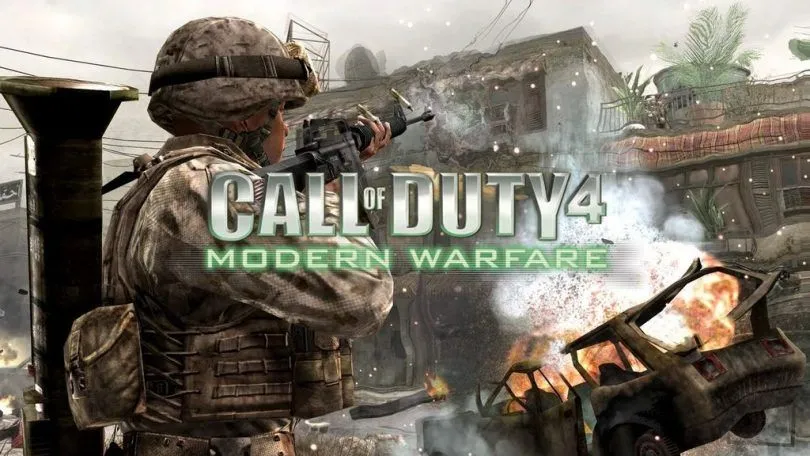Well, I haven’t played a multiplayer game in ages until recently, when my cool boss announced regular playtimes for all the employees in our company as a group activity in order to put the fun back into work. Since I’m a die-hard COD4 fan and I used to play Promod LIVE heavily with colleagues and friends, I proposed Call of Duty 4: Promod LIVE 220 which happened to be favored by everybody; except there was one issue: everyone uses Microsoft Windows while I’m developing UE4 games on a single-boot Funtoo Linux system.
Naturally, my first attempt was running it inside a Windows 7 virtual machine under VMWare Workstation for Linux which supports up to Direct3D 10 (the exact API used by COD4). Sadly, the experience was very poor and painful with lots of unbearable stuttering on my decent hardware. Thus, the last resort was running it under Wine, which I used to happily run many Windows applications and games under it for many years. Though, throughout those years I replaced almost every Windows application with an equivalent or an alternative Linux application until I gradually stopped using it. In the meanwhile, I also distanced myself from traditional desktop environments such as GNOME, KDE, Xfce, and LXDE, while experimenting with various window managers specially i3wm, which caught my attention for many good reasons. So, in the end I made up my mind and alienated myself from desktop environments once and for all.
Running a fully-fledged game engine such as Unreal Engine 4, I expected COD4, Wine, and i3 combination to work fine out of the box as it would under any other DE. Well, it turned out that I was too simple-minded about running a fullscreen game such as COD4 under Wine/i3wm. Hopefully, as the Wine FAQ states the workaround is super easy.
Here is the full guide on running COD4 v1.7 with Promod LIVE 2.20 on GNU/Linux.
Before we proceed any further, let me make this clear that running COD4 under Wine requires disabling PunkBuster (some mods don’t care about PunkBuster, but Promod Live does). If you don’t have any idea what the heck is that, it’s a computer program that is designed to detect software used for cheating in online games by scanning the memory contents of the local machine. Due to numerous technical complexities, it won’t run under Wine and I’m sure it never will. Although there is an official version of PunkBuster available for Linux, I don’t think it would be possible to make COD4 and the native Linux PunkBuster work together (to be honest, I haven’t tried it and don’t have any clue if it works).
Note that there are two downsides to turning PunkBuster off:
-
If you are not running the server on your LAN and instead connect to a server with PunkBuster turned on (running under Windows obviously), any COD4 client without PunkBuster – including Wine instances – will get kicked from that server automatically as soon as they connect. So, in order for this to work the PunkBuster on the server should be disabled.
-
Anyone could easily run aimbots or other cheating software which often is not desired in a multiplayer environment.
OK, now we have cleared that, let’s get back to our topic. As I mentioned I’m running Funtoo (a variant of Gentoo Linux, run by Daniel Robbins, creator of Gentoo and its ex-Chief Architect). So, if you follow this guide and are running a different distro, you need to know how to install packages on your Linux distribution.
The first requisite that needs to be present on your system is Wine. To my knowledge, it is not installed by default on any Linux distribution that I’m aware of. Gentoo and accordingly Funtoo provide various Wine ebuilds (kind of synonymous to packages on other distros) in order to allow running multiple variants of Wine with different patchsets in parallel. e.g:
app-emulation/wine-any: Free implementation of Windows(tm) on Unix, with optional external patchsetsapp-emulation/wine-d3d9: Free implementation of Windows(tm) on Unix, with Gallium Nine patchsetapp-emulation/wine-staging: Free implementation of Windows(tm) on Unix, with Wine-Staging patchsetapp-emulation/wine-vanilla: Free implementation of Windows(tm) on Unix, without external patchsets
On Gentoo or Funtoo, management of the default Wine installation will be handled with an eselect module. So, we are going to use the default install along the eselect module as the preferred method in this blog post. As you may now, Gentoo/Funtoo build packages from source by providing a feature called USE flags which allows users to turn various features of a specific package on or off. USE flags can be switched on or off globally (for all packages) or individually (per package). I’m going to use app-emulation/wine-vanilla and turn on various USE flags (although the default USE flags should run COD4 just fine).
OK, let’s turn on Direct3D 12 support using Vulkan (not necessary for running COD4, this step can be skipped) for app-emulation/wine-vanilla package by modifying /etc/portage/package.use:
# Wine
app-emulation/wine-vanilla vkd3d vulkanIf you need to turn a feature off you need to add a minus sign before the USE flags; e.g, turning on Direct3D 12 and Vulkan support while turning off Mono/.NET runtime support:
# Wine
app-emulation/wine-vanilla -mono vkd3d vulkanA detailed list of supported USE flags and their descriptions can be found here.
Now, let’s install the required packages:
$ emerge -atuv virtual/wine app-eselect/eselect-wine
These are the packages that would be merged, in reverse order:
Calculating dependencies... done!
[ebuild N ] virtual/wine-0-r6::nokit USE="-d3d9 -staging" ABI_X86="32 (64)" 0 KiB
[ebuild N ] app-emulation/wine-vanilla-3.11:3.11::nokit USE="X alsa cups fontconfig gecko jpeg lcms mono mp3 ncurses nls opengl perl png realtime run-exes ssl threads truetype udev udisks v4l vkd3d vulkan xcomposite xml -capi -custom-cflags -dos -gphoto2 -gsm -gssapi -gstreamer -kerberos -ldap -netapi -odbc -openal -opencl -osmesa -oss -pcap -prelink -pulseaudio -samba -scanner -sdl (-selinux) {-test} -xinerama" ABI_X86="32 (64) (-x32)" LINGUAS="en en_US fa -ar -bg -ca -cs -da -de -el -eo -es -fi -fr -he -hi -hr -hu -it -ja -ko -lt -ml -nb_NO -nl -or -pa -pl -pt_BR -pt_PT -rm -ro -ru -sk -sl -sr_RS@cyrillic -sr_RS@latin -sv -te -th -tr -uk -wa -zh_CN -zh_TW" 0 KiB
[ebuild N ] app-emulation/vkd3d-1.0::nokit USE="-spirv-tools" ABI_X86="32 (64) (-x32)" 452 KiB
[nomerge ] x11-wm/i3-4.14.1::desktop-kit USE="-debug -doc {-test}"
[ebuild R ] x11-libs/xcb-util-cursor-0.1.3-r1::xorg-kit USE="-doc -static-libs {-test}" ABI_X86="32* (64) (-x32)" 0 KiB
[ebuild R ] x11-libs/xcb-util-image-0.4.0::xorg-kit USE="-doc -static-libs {-test}" ABI_X86="32* (64) (-x32)" 0 KiB
[ebuild R ] x11-libs/xcb-util-0.4.0::xorg-kit USE="-doc -static-libs {-test}" ABI_X86="32* (64) (-x32)" 0 KiB
[nomerge ] app-emulation/wine-vanilla-3.11:3.11::nokit USE="X alsa cups fontconfig gecko jpeg lcms mono mp3 ncurses nls opengl perl png realtime run-exes ssl threads truetype udev udisks v4l vkd3d vulkan xcomposite xml -capi -custom-cflags -dos -gphoto2 -gsm -gssapi -gstreamer -kerberos -ldap -netapi -odbc -openal -opencl -osmesa -oss -pcap -prelink -pulseaudio -samba -scanner -sdl (-selinux) {-test} -xinerama" ABI_X86="32 (64) (-x32)" LINGUAS="en en_US fa -ar -bg -ca -cs -da -de -el -eo -es -fi -fr -he -hi -hr -hu -it -ja -ko -lt -ml -nb_NO -nl -or -pa -pl -pt_BR -pt_PT -rm -ro -ru -sk -sl -sr_RS@cyrillic -sr_RS@latin -sv -te -th -tr -uk -wa -zh_CN -zh_TW"
[ebuild N ] app-emulation/wine-desktop-common-20150204::nokit 0 KiB
[ebuild N ] app-eselect/eselect-wine-1.1::core-kit 0 KiB
[nomerge ] app-emulation/vkd3d-1.0::nokit USE="-spirv-tools" ABI_X86="32 (64) (-x32)"
[ebuild N ] dev-util/vulkan-headers-1.1.77.0-r1::dev-kit 449 KiB
[ebuild N ] dev-util/spirv-headers-1.3.1_pre20180710::dev-kit 275 KiB
[ebuild N ] media-libs/vulkan-loader-1.1.70.0-r1::xorg-kit USE="X -demos -layers -wayland" ABI_X86="32 (64) (-x32)" 4,012 KiB
[nomerge ] app-emulation/wine-vanilla-3.11:3.11::nokit USE="X alsa cups fontconfig gecko jpeg lcms mono mp3 ncurses nls opengl perl png realtime run-exes ssl threads truetype udev udisks v4l vkd3d vulkan xcomposite xml -capi -custom-cflags -dos -gphoto2 -gsm -gssapi -gstreamer -kerberos -ldap -netapi -odbc -openal -opencl -osmesa -oss -pcap -prelink -pulseaudio -samba -scanner -sdl (-selinux) {-test} -xinerama" ABI_X86="32 (64) (-x32)" LINGUAS="en en_US fa -ar -bg -ca -cs -da -de -el -eo -es -fi -fr -he -hi -hr -hu -it -ja -ko -lt -ml -nb_NO -nl -or -pa -pl -pt_BR -pt_PT -rm -ro -ru -sk -sl -sr_RS@cyrillic -sr_RS@latin -sv -te -th -tr -uk -wa -zh_CN -zh_TW"
[ebuild N ] media-sound/mpg123-1.25.7::media-kit USE="alsa ipv6 (-altivec) (-coreaudio) -int-quality -jack -nas -oss -portaudio -pulseaudio -sdl" ABI_X86="32 (64) (-x32)" CPU_FLAGS_X86="sse (-3dnow) (-3dnowext) (-mmx)" 0 KiB
[ebuild N ] app-eselect/eselect-mpg123-0.1::core-kit 0 KiB
[ebuild N ] dev-perl/XML-Simple-2.220.0::perl-kit USE="{-test}" 0 KiB
[ebuild N ] dev-perl/XML-SAX-Expat-0.510.0::perl-kit USE="{-test}" 0 KiB
[nomerge ] app-emulation/virtualbox-5.2.12::nokit USE="alsa opengl pam python qt5 sdk udev -debug -doc -headless -java -libressl -lvm -pax_kernel -pulseaudio -vboxwebsrv -vnc" PYTHON_TARGETS="python2_7"
[nomerge ] dev-qt/qtx11extras-5.9.4:5/5.9::kde-kit USE="-debug {-test}"
[nomerge ] dev-qt/qtgui-5.9.4-r3:5/5.9::kde-kit USE="dbus gif jpeg libinput png udev xcb -accessibility -debug -egl -eglfs -evdev -gles2 -ibus {-test} -tslib -tuio -vnc"
[ebuild R ] x11-libs/xcb-util-renderutil-0.3.9-r1::xorg-kit USE="-doc -static-libs {-test}" ABI_X86="32* (64) (-x32)" 0 KiB
[ebuild R ] x11-libs/xcb-util-wm-0.4.1-r1::xorg-kit USE="-doc -static-libs {-test}" ABI_X86="32* (64) (-x32)" 0 KiB
[ebuild R ] x11-libs/xcb-util-keysyms-0.4.0::xorg-kit USE="-doc -static-libs {-test}" ABI_X86="32* (64) (-x32)" 0 KiB
[nomerge ] dev-perl/XML-Simple-2.220.0::perl-kit USE="{-test}"
[ebuild N ] virtual/perl-Storable-2.560.0-r2::perl-kit 0 KiB
[nomerge ] app-emulation/wine-vanilla-3.11:3.11::nokit USE="X alsa cups fontconfig gecko jpeg lcms mono mp3 ncurses nls opengl perl png realtime run-exes ssl threads truetype udev udisks v4l vkd3d vulkan xcomposite xml -capi -custom-cflags -dos -gphoto2 -gsm -gssapi -gstreamer -kerberos -ldap -netapi -odbc -openal -opencl -osmesa -oss -pcap -prelink -pulseaudio -samba -scanner -sdl (-selinux) {-test} -xinerama" ABI_X86="32 (64) (-x32)" LINGUAS="en en_US fa -ar -bg -ca -cs -da -de -el -eo -es -fi -fr -he -hi -hr -hu -it -ja -ko -lt -ml -nb_NO -nl -or -pa -pl -pt_BR -pt_PT -rm -ro -ru -sk -sl -sr_RS@cyrillic -sr_RS@latin -sv -te -th -tr -uk -wa -zh_CN -zh_TW"
[ebuild N ] app-emulation/wine-mono-4.7.1:4.7.1::nokit 0 KiB
[ebuild N ] app-emulation/wine-gecko-2.47-r1:2.47::nokit ABI_X86="32 (64)" 0 KiB
[blocks B ] <=media-libs/vulkan-loader-1.1.70.0-r999 ("<=media-libs/vulkan-loader-1.1.70.0-r999" is blocking dev-util/vulkan-headers-1.1.77.0-r1)
Total: 21 packages (15 new, 6 reinstalls), Size of downloads: 5,186 KiB
Conflict: 1 block (1 unsatisfied)
* Error: The above package list contains packages which cannot be
* installed at the same time on the same system.
media-libs/vulkan-loader-1.1.70.0-r1:0/0::xorg-kit, ebuild scheduled for merge pulled in by
media-libs/vulkan-loader[abi_x86_32(-)?,abi_x86_64(-)?,abi_x86_x32(-)?,abi_mips_n32(-)?,abi_mips_n64(-)?,abi_mips_o32(-)?,abi_ppc_32(-)?,abi_ppc_64(-)?,abi_s390_32(-)?,abi_s390_64(-)?,X] (media-libs/vulkan-loader[abi_x86_32(-),abi_x86_64(-),X]) required by app-emulation/vkd3d-1.0:0/0::nokit, ebuild scheduled for merge
media-libs/vulkan-loader[abi_x86_32(-)?,abi_x86_64(-)?,abi_x86_x32(-)?,abi_mips_n32(-)?,abi_mips_n64(-)?,abi_mips_o32(-)?,abi_ppc_32(-)?,abi_ppc_64(-)?,abi_s390_32(-)?,abi_s390_64(-)?] (media-libs/vulkan-loader[abi_x86_32(-),abi_x86_64(-)]) required by app-emulation/wine-vanilla-3.11:3.11/3.11::nokit, ebuild scheduled for merge
dev-util/vulkan-headers-1.1.77.0-r1:0/0::dev-kit, ebuild scheduled for merge pulled in by
dev-util/vulkan-headers required by app-emulation/vkd3d-1.0:0/0::nokit, ebuild scheduled for merge
For more information about Blocked Packages, please refer to the following
section of the Gentoo Linux x86 Handbook (architecture is irrelevant):
https://wiki.gentoo.org/wiki/Handbook:X86/Working/Portage#Blocked_packages
The following USE changes are necessary to proceed:
(see "package.use" in the portage(5) man page for more details)
# required by x11-libs/xcb-util-0.4.0::xorg-kit
# required by app-emulation/vkd3d-1.0::nokit
# required by app-emulation/wine-vanilla-3.11::nokit[vkd3d]
# required by virtual/wine-0-r6::nokit
# required by virtual/wine (argument)
>=x11-libs/xcb-util-wm-0.4.1-r1 abi_x86_32
# required by app-emulation/wine-vanilla-3.11::nokit[vulkan]
# required by virtual/wine-0-r6::nokit
# required by virtual/wine (argument)
>=media-libs/vulkan-loader-1.1.70.0-r1 abi_x86_32
# required by x11-libs/xcb-util-0.4.0::xorg-kit
# required by app-emulation/vkd3d-1.0::nokit
# required by app-emulation/wine-vanilla-3.11::nokit[vkd3d]
# required by virtual/wine-0-r6::nokit
# required by virtual/wine (argument)
>=x11-libs/xcb-util-renderutil-0.3.9-r1 abi_x86_32
# required by x11-libs/xcb-util-0.4.0::xorg-kit
# required by app-emulation/vkd3d-1.0::nokit
# required by app-emulation/wine-vanilla-3.11::nokit[vkd3d]
# required by virtual/wine-0-r6::nokit
# required by virtual/wine (argument)
>=x11-libs/xcb-util-cursor-0.1.3-r1 abi_x86_32
# required by x11-libs/xcb-util-0.4.0::xorg-kit
# required by app-emulation/vkd3d-1.0::nokit
# required by app-emulation/wine-vanilla-3.11::nokit[vkd3d]
# required by virtual/wine-0-r6::nokit
# required by virtual/wine (argument)
>=x11-libs/xcb-util-image-0.4.0 abi_x86_32
# required by x11-libs/xcb-util-0.4.0::xorg-kit
# required by app-emulation/vkd3d-1.0::nokit
# required by app-emulation/wine-vanilla-3.11::nokit[vkd3d]
# required by virtual/wine-0-r6::nokit
# required by virtual/wine (argument)
>=x11-libs/xcb-util-keysyms-0.4.0 abi_x86_32
# required by app-emulation/wine-vanilla-3.11::nokit[vkd3d]
# required by virtual/wine-0-r6::nokit
# required by virtual/wine (argument)
>=app-emulation/vkd3d-1.0 abi_x86_32
# required by x11-libs/xcb-util-image-0.4.0::xorg-kit
# required by x11-libs/xcb-util-cursor-0.1.3-r1::xorg-kit
# required by x11-wm/i3-4.14.1::desktop-kit
# required by @selected
# required by @world (argument)
>=x11-libs/xcb-util-0.4.0 abi_x86_32
Would you like to add these changes to your config files? [Yes/No] y
Autounmask changes successfully written.
* IMPORTANT: config file '/etc/portage/package.use' needs updating.
* See the CONFIGURATION FILES and CONFIGURATION FILES UPDATE TOOLS
* sections of the emerge man page to learn how to update config files.
* In order to avoid wasting time, backtracking has terminated early
* due to the above autounmask change(s). The --autounmask-backtrack=y
* option can be used to force further backtracking, but there is no
* guarantee that it will produce a solution.As it can be seen there is an error due to two conflicting packages which cannot be installed at the same time. Just choose y and then run etc-update so that the conflict should get resolved automatically:
$ etc-update
Scanning Configuration files...
The following is the list of files which need updating, each
configuration file is followed by a list of possible replacement files.
1) /etc/portage/package.use (1)
Please select a file to edit by entering the corresponding number.
(don't use -3, -5, -7 or -9 if you're unsure what to do)
(-1 to exit) (-3 to auto merge all files)
(-5 to auto-merge AND not use 'mv -i')
(-7 to discard all updates)
(-9 to discard all updates AND not use 'rm -i'): -3
Replacing /etc/portage/package.use with /etc/portage/._cfg0000_package.use
mv: overwrite ‘/etc/portage/package.use’? y
Exiting: Nothing left to do; exiting. :)OK, let’s try another go after merging the required changes using etc-update:
$ emerge -atuv virtual/wine app-eselect/eselect-wine
These are the packages that would be merged, in reverse order:
Calculating dependencies... done!
[ebuild N ] virtual/wine-0-r6::nokit USE="-d3d9 -staging" ABI_X86="32 (64)" 0 KiB
[ebuild N ] app-emulation/wine-vanilla-3.11:3.11::nokit USE="X alsa cups fontconfig gecko jpeg lcms mono mp3 ncurses nls opengl perl png realtime run-exes ssl threads truetype udev udisks v4l vkd3d vulkan xcomposite xml -capi -custom-cflags -dos -gphoto2 -gsm -gssapi -gstreamer -kerberos -ldap -netapi -odbc -openal -opencl -osmesa -oss -pcap -prelink -pulseaudio -samba -scanner -sdl (-selinux) {-test} -xinerama" ABI_X86="32 (64) (-x32)" LINGUAS="en en_US fa -ar -bg -ca -cs -da -de -el -eo -es -fi -fr -he -hi -hr -hu -it -ja -ko -lt -ml -nb_NO -nl -or -pa -pl -pt_BR -pt_PT -rm -ro -ru -sk -sl -sr_RS@cyrillic -sr_RS@latin -sv -te -th -tr -uk -wa -zh_CN -zh_TW" 0 KiB
[ebuild N ] app-emulation/vkd3d-1.0::nokit USE="-spirv-tools" ABI_X86="32 (64) (-x32)" 452 KiB
[nomerge ] x11-wm/i3-4.14.1::desktop-kit USE="-debug -doc {-test}"
[ebuild R ] x11-libs/xcb-util-cursor-0.1.3-r1::xorg-kit USE="-doc -static-libs {-test}" ABI_X86="32* (64) (-x32)" 0 KiB
[ebuild R ] x11-libs/xcb-util-image-0.4.0::xorg-kit USE="-doc -static-libs {-test}" ABI_X86="32* (64) (-x32)" 0 KiB
[ebuild R ] x11-libs/xcb-util-0.4.0::xorg-kit USE="-doc -static-libs {-test}" ABI_X86="32* (64) (-x32)" 0 KiB
[nomerge ] app-emulation/wine-vanilla-3.11:3.11::nokit USE="X alsa cups fontconfig gecko jpeg lcms mono mp3 ncurses nls opengl perl png realtime run-exes ssl threads truetype udev udisks v4l vkd3d vulkan xcomposite xml -capi -custom-cflags -dos -gphoto2 -gsm -gssapi -gstreamer -kerberos -ldap -netapi -odbc -openal -opencl -osmesa -oss -pcap -prelink -pulseaudio -samba -scanner -sdl (-selinux) {-test} -xinerama" ABI_X86="32 (64) (-x32)" LINGUAS="en en_US fa -ar -bg -ca -cs -da -de -el -eo -es -fi -fr -he -hi -hr -hu -it -ja -ko -lt -ml -nb_NO -nl -or -pa -pl -pt_BR -pt_PT -rm -ro -ru -sk -sl -sr_RS@cyrillic -sr_RS@latin -sv -te -th -tr -uk -wa -zh_CN -zh_TW"
[ebuild N ] app-emulation/wine-desktop-common-20150204::nokit 0 KiB
[ebuild N ] app-eselect/eselect-wine-1.1::core-kit 0 KiB
[nomerge ] app-emulation/vkd3d-1.0::nokit USE="-spirv-tools" ABI_X86="32 (64) (-x32)"
[ebuild N ] dev-util/spirv-headers-1.3.1_pre20180710::dev-kit 275 KiB
[ebuild N ] media-libs/vulkan-loader-1.1.70.0-r1::xorg-kit USE="X -demos -layers -wayland" ABI_X86="32 (64) (-x32)" 4,012 KiB
[nomerge ] app-emulation/wine-vanilla-3.11:3.11::nokit USE="X alsa cups fontconfig gecko jpeg lcms mono mp3 ncurses nls opengl perl png realtime run-exes ssl threads truetype udev udisks v4l vkd3d vulkan xcomposite xml -capi -custom-cflags -dos -gphoto2 -gsm -gssapi -gstreamer -kerberos -ldap -netapi -odbc -openal -opencl -osmesa -oss -pcap -prelink -pulseaudio -samba -scanner -sdl (-selinux) {-test} -xinerama" ABI_X86="32 (64) (-x32)" LINGUAS="en en_US fa -ar -bg -ca -cs -da -de -el -eo -es -fi -fr -he -hi -hr -hu -it -ja -ko -lt -ml -nb_NO -nl -or -pa -pl -pt_BR -pt_PT -rm -ro -ru -sk -sl -sr_RS@cyrillic -sr_RS@latin -sv -te -th -tr -uk -wa -zh_CN -zh_TW"
[ebuild N ] media-sound/mpg123-1.25.7::media-kit USE="alsa ipv6 (-altivec) (-coreaudio) -int-quality -jack -nas -oss -portaudio -pulseaudio -sdl" ABI_X86="32 (64) (-x32)" CPU_FLAGS_X86="sse (-3dnow) (-3dnowext) (-mmx)" 0 KiB
[ebuild N ] app-eselect/eselect-mpg123-0.1::core-kit 0 KiB
[ebuild N ] dev-perl/XML-Simple-2.220.0::perl-kit USE="{-test}" 0 KiB
[ebuild N ] dev-perl/XML-SAX-Expat-0.510.0::perl-kit USE="{-test}" 0 KiB
[nomerge ] app-emulation/virtualbox-5.2.12::nokit USE="alsa opengl pam python qt5 sdk udev -debug -doc -headless -java -libressl -lvm -pax_kernel -pulseaudio -vboxwebsrv -vnc" PYTHON_TARGETS="python2_7"
[nomerge ] dev-qt/qtx11extras-5.9.4:5/5.9::kde-kit USE="-debug {-test}"
[nomerge ] dev-qt/qtgui-5.9.4-r3:5/5.9::kde-kit USE="dbus gif jpeg libinput png udev xcb -accessibility -debug -egl -eglfs -evdev -gles2 -ibus {-test} -tslib -tuio -vnc"
[ebuild R ] x11-libs/xcb-util-renderutil-0.3.9-r1::xorg-kit USE="-doc -static-libs {-test}" ABI_X86="32* (64) (-x32)" 0 KiB
[ebuild R ] x11-libs/xcb-util-wm-0.4.1-r1::xorg-kit USE="-doc -static-libs {-test}" ABI_X86="32* (64) (-x32)" 0 KiB
[ebuild R ] x11-libs/xcb-util-keysyms-0.4.0::xorg-kit USE="-doc -static-libs {-test}" ABI_X86="32* (64) (-x32)" 0 KiB
[nomerge ] dev-perl/XML-Simple-2.220.0::perl-kit USE="{-test}"
[ebuild N ] virtual/perl-Storable-2.560.0-r2::perl-kit 0 KiB
[nomerge ] app-emulation/wine-vanilla-3.11:3.11::nokit USE="X alsa cups fontconfig gecko jpeg lcms mono mp3 ncurses nls opengl perl png realtime run-exes ssl threads truetype udev udisks v4l vkd3d vulkan xcomposite xml -capi -custom-cflags -dos -gphoto2 -gsm -gssapi -gstreamer -kerberos -ldap -netapi -odbc -openal -opencl -osmesa -oss -pcap -prelink -pulseaudio -samba -scanner -sdl (-selinux) {-test} -xinerama" ABI_X86="32 (64) (-x32)" LINGUAS="en en_US fa -ar -bg -ca -cs -da -de -el -eo -es -fi -fr -he -hi -hr -hu -it -ja -ko -lt -ml -nb_NO -nl -or -pa -pl -pt_BR -pt_PT -rm -ro -ru -sk -sl -sr_RS@cyrillic -sr_RS@latin -sv -te -th -tr -uk -wa -zh_CN -zh_TW"
[ebuild N ] app-emulation/wine-mono-4.7.1:4.7.1::nokit 0 KiB
[ebuild N ] app-emulation/wine-gecko-2.47-r1:2.47::nokit ABI_X86="32 (64)" 0 KiB
Total: 20 packages (14 new, 6 reinstalls), Size of downloads: 4,737 KiB
Would you like to merge these packages? [Yes/No] y
>>> Verifying ebuild manifests
>>> Running pre-merge checks for app-emulation/wine-vanilla-3.11
>>> Emerging (1 of 20) app-emulation/wine-gecko-2.47-r1::nokit
>>> Installing (1 of 20) app-emulation/wine-gecko-2.47-r1::nokit
>>> Emerging (2 of 20) app-emulation/wine-mono-4.7.1::nokit
>>> Installing (2 of 20) app-emulation/wine-mono-4.7.1::nokit
>>> Emerging (3 of 20) virtual/perl-Storable-2.560.0-r2::perl-kit
>>> Installing (3 of 20) virtual/perl-Storable-2.560.0-r2::perl-kit
>>> Emerging (4 of 20) x11-libs/xcb-util-keysyms-0.4.0::xorg-kit
>>> Installing (4 of 20) x11-libs/xcb-util-keysyms-0.4.0::xorg-kit
>>> Emerging (5 of 20) x11-libs/xcb-util-wm-0.4.1-r1::xorg-kit
>>> Installing (5 of 20) x11-libs/xcb-util-wm-0.4.1-r1::xorg-kit
>>> Emerging (6 of 20) x11-libs/xcb-util-renderutil-0.3.9-r1::xorg-kit
>>> Installing (6 of 20) x11-libs/xcb-util-renderutil-0.3.9-r1::xorg-kit
>>> Emerging (7 of 20) dev-perl/XML-SAX-Expat-0.510.0::perl-kit
>>> Installing (7 of 20) dev-perl/XML-SAX-Expat-0.510.0::perl-kit
>>> Emerging (8 of 20) app-eselect/eselect-mpg123-0.1::core-kit
>>> Installing (8 of 20) app-eselect/eselect-mpg123-0.1::core-kit
>>> Emerging (9 of 20) dev-perl/XML-Simple-2.220.0::perl-kit
>>> Installing (9 of 20) dev-perl/XML-Simple-2.220.0::perl-kit
>>> Emerging (10 of 20) media-sound/mpg123-1.25.7::media-kit
>>> Installing (10 of 20) media-sound/mpg123-1.25.7::media-kit
>>> Emerging (11 of 20) media-libs/vulkan-loader-1.1.70.0-r1::xorg-kit
>>> Installing (11 of 20) media-libs/vulkan-loader-1.1.70.0-r1::xorg-kit
>>> Emerging (12 of 20) dev-util/spirv-headers-1.3.1_pre20180710::dev-kit
>>> Installing (12 of 20) dev-util/spirv-headers-1.3.1_pre20180710::dev-kit
>>> Emerging (13 of 20) app-eselect/eselect-wine-1.1::core-kit
>>> Installing (13 of 20) app-eselect/eselect-wine-1.1::core-kit
>>> Emerging (14 of 20) x11-libs/xcb-util-0.4.0::xorg-kit
>>> Recording app-eselect/eselect-wine in "world" favorites file...
>>> Installing (14 of 20) x11-libs/xcb-util-0.4.0::xorg-kit
>>> Emerging (15 of 20) app-emulation/wine-desktop-common-20150204::nokit
>>> Installing (15 of 20) app-emulation/wine-desktop-common-20150204::nokit
>>> Emerging (16 of 20) x11-libs/xcb-util-image-0.4.0::xorg-kit
>>> Installing (16 of 20) x11-libs/xcb-util-image-0.4.0::xorg-kit
>>> Emerging (17 of 20) x11-libs/xcb-util-cursor-0.1.3-r1::xorg-kit
>>> Installing (17 of 20) x11-libs/xcb-util-cursor-0.1.3-r1::xorg-kit
>>> Emerging (18 of 20) app-emulation/vkd3d-1.0::nokit
>>> Installing (18 of 20) app-emulation/vkd3d-1.0::nokit
>>> Emerging (19 of 20) app-emulation/wine-vanilla-3.11::nokit
>>> Installing (19 of 20) app-emulation/wine-vanilla-3.11::nokit
>>> Emerging (20 of 20) virtual/wine-0-r6::nokit
>>> Installing (20 of 20) virtual/wine-0-r6::nokit
>>> Recording virtual/wine in "world" favorites file...
>>> Jobs: 20 of 20 complete Load avg: 3.2, 11.5, 12.1
>>> Auto-cleaning packages...
>>> No outdated packages were found on your system.
* GNU info directory index is up-to-date.All good! Now we have all the required packages in order to run COD4 under Wine.
Note that the installed Wine packages could be uninstalled at any time by running:
$ emerge -C virtual/wine app-eselect/eselect-wine
$ emerge --depcleanOK, time to see if eselect picks up Wine module and lists our Wine installation:
$ eselect wine list
Available wine versions:
[1] wine-vanilla-3.11 *In the above commands output – in spite of the fact that we only have one variant of Wine installed – the Wine variant with the star sign on the right side is the the active Wine. If you have installed multiple Wine installations, you can set one of them as the active working Wine using (replace 1 with the number or name of the desired variant listed by the previous command):
$ eselect wine set 1For a list of available eselect options run:
$ eselect wine help
Manage active wine version
Usage: eselect wine <action> <options>
Standard actions:
help Display help text
usage Display usage information
version Display version information
Extra actions:
deregister <target> Deregister a package with the eselect module (Internal use only)
--vanilla Deregister a package with vanilla
--staging Deregister a package with staging
--d3d9 Deregister a package with d3d9
--any Deregister a package with any
--force Forcibly remove a package
target A fully qualified variant e.g.
wine-1.9.23, wine-vanilla-2.0, or wine-staging-2.1.1
list List available wine versions
--vanilla List the available 'wine-vanilla'
--staging List the available 'wine-staging'
--d3d9 List the available 'wine-d3d9'
--any List the available 'wine-any'
register <target> Register a new package with the eselect module (Internal use only)
--vanilla Register a new package with vanilla
--staging Register a new package with staging
--d3d9 Register a new package with d3d9
--any Register a new package with any
target A fully qualified variant e.g.
wine-1.9.23, wine-vanilla-2.0, or wine-staging-2.1.1
set <target> Set a new wine version
--vanilla Set only the 'wine-vanilla' symlinks
--staging Set only the 'wine-staging' symlinks
--d3d9 Set only the 'wine-d3d9' symlinks
--any Set only the 'wine-any' symlinks
target Target name or number (from 'list' action)
show Show the active wine version
--vanilla Show the active 'wine-vanilla'
--staging Show the active 'wine-staging'
--d3d9 Show the active 'wine-d3d9'
--any Show the active 'wine-any'
unset Remove wine symlinks
--vanilla Remove the 'wine-vanilla' symlinks
--staging Remove the 'wine-staging' symlinks
--d3d9 Remove the 'wine-d3d9' symlinks
--any Remove the 'wine-any' symlinks
--all Unset active wine and all variants
update Set highest version installed active
--vanilla Update the 'wine-vanilla' symlinks
--staging Update the 'wine-staging' symlinks
--d3d9 Update the 'wine-d3d9' symlinks
--any Update the 'wine-any' symlinks
--all Update main active wine and all variants
--if-unset Reuse currently selected version if it appears validSo far so good; with all the requisites in place, it’s time to install COD4. Since, I prefer to keep things simple we are going to use a Windows machine or a VM to install Call of Duty 4: Modern Warfare. You may try to install it under Wine (to be honest I’m not even sure if its going to work or not). Thus, my preference is to install it on a Windows installation along with all the latest patches and updates and then move it to my Linux-powered machine.
So, let’s continue with the following instructions on a Windows installation:
Step 1: On Microsoft Windows, install COD4 to a short path without any extra spaces or any exotic character in the folder name (e.g. C:\COD4) using the serial number you’ve got. Keep or write down the serial number somewhere safe as we are going to need it later.
Step 2: Download the latest CoD4 Revive Kit from r/CoD4Promod (at the time of this writing v2.0) and extract it somewhere.
Step 3: Navigate to the root of the extracted directory and form there install Call of Duty 4 - Revive Kit\1. Getting Started\1. Patches\Call of Duty 4 Modern Warfare - v1.6 Patch.exe.
Step 4: From the root of the extracted directory, install Call of Duty 4 - Revive Kit\1. Getting Started\1. Patches\Call of Duty 4 Modern Warfare - v1.7 Patch.exe.
Step 5: The other steps such as 2. Enable Stereo Mix (fixes a Windows crash with various Realtek sound cards) and 3. Punkbuster Update Files [2017] (we won’t enable PunkBuster anyway, remember?) are unnecessary to follow. So, it is totally safe to ignore them; unless your are going to redistribute the installation to other Windows machines.
Step 6: Move the installed COD4 directory to your Linux machine.
Step 7: We can obtain Promod LIVE from Call of Duty 4 - Revive Kit\2. Extras\Pro Mod Live v2.20 (I’m not sure which variant is that, but I guess it’s the EU one) or from the official website. The official website provides two variants: Promod LIVE V2.20 EU and Promod LIVE V2.20 NE. According to the official GitHub repo:
Q: What’s the difference between the EU and NE version of Promod? A: The NE version of Promod has rate and cl_maxpackets settings unlocked and radar does not display enemy indicators while shooting. NE stands for Non-Europe.
If you don’t have any idea what does that even mean, just stick to the EU variant for a starter.
If you go with the version provided by Call of Duty 4 Revive Kit, copy over Call of Duty 4 - Revive Kit\2. Extras\Pro Mod Live v2.20\pml220 and put it inside the Mods directory inside the root of your COD4 installation (e.g. C:\COD4\Mods, now you have C:\COD4\Mods\pml220). Otherwise, if you choose to go with the official website, on a Linux termnianl you would do this:
For the EU variant:
$ aria2c -s 16 -x 16 https://promod.github.io/releases/promodlive220_eu.zip
$ mkdir /var/tmp/promod-temp/
$ unzip promodlive220_eu.zip -d /var/tmp/promod-temp/
$ mv /var/tmp/promod-temp/pml220 /path/to/COD4/Mods/
$ rm -rf /var/tmp/promod-tempOr, the NE variant:
$ aria2c -s 16 -x 16 https://promod.github.io/releases/promodlive220_ne.zip
$ mkdir /var/tmp/promod-temp/
$ unzip promodlive220_ne.zip -d /var/tmp/promod-temp/
$ mv /var/tmp/promod-temp/pml220_ne /path/to/COD4/Mods/
$ rm -rf /var/tmp/promod-tempNote 1: I use aria2c as my download manager. If you don’t have it use wget instead.
Note 2: Since the directory names differ from each other for EU and NE variants, it’s possible to install both mods simultaneously.
Step 8: On Microsoft Windows, I would use a batch script like this to start the server with PunkBuster turned on:
|
|
Alternatively, if I’m going to turn off PunkBuster:
|
|
Notice +set sv_punkbuster 0 or +set sv_punkbuster 1 which disables or enables PunkBuster. You may have noticed for +set sv_punkbuster 1 I did +set promod_mode match while for +set sv_punkbuster 0 I also did +set promod_mode match_pb. If we simply set sv_punkbuster to 0 in order to disable PunkBuster but won’t change the promod_mode value accordingly, we are going to get “Server Violation: Punkbuster Disabled” warning on the screen every other second while playing the game. You shoud add _pb to promod_mode values when PunkBuster is disabled (e.g. promod_mode match becomes promod_mode match_pb, or promod_mode lan becomes promod_mode lan_pb, and so on).
As an extra note, we use +set fs_game mods/pml220 for activating the EU variant of Promod Live or +set fs_game mods/pml220_ne for activating the NE variant. For security reasons, you may also want to replace some-random-password with your desired password inside the +set rcon_password some-random-password part.
Well, time to create a shell script with similar settings in order to launch iw3mp.exe under Wine. Note that simply launching iw3mp.exe inside i3wm causes trouble, as soon as it goes fullscreen. The workaround suggested by Wine FAQ is to run the game inside a virtual desktop. Therefore:
|
|
Consider that I use /desktop=COD4,2560x1440 since my monitor’s native resolution is QHD. You have to replace the 2560x1440 part with any supported resolution on your monitor. On Linux you can acquire your monitor’s supported resolutions using (you need to run it inside a X session):
$ xrandr -q
Screen 0: minimum 8 x 8, current 2560 x 1440, maximum 32767 x 32767
DVI-D-0 disconnected primary (normal left inverted right x axis y axis)
HDMI-0 disconnected (normal left inverted right x axis y axis)
HDMI-1 disconnected (normal left inverted right x axis y axis)
DP-0 connected 2560x1440+0+0 (normal left inverted right x axis y axis) 600mm x 340mm
2560x1440 59.95*+
1920x1080 60.00 59.94 50.00
1680x1050 59.95
1600x1200 60.00
1440x900 59.89
1280x1024 75.02 60.02
1280x960 60.00
1280x800 59.81
1280x720 60.00 59.94 50.00
1152x864 75.00
1024x768 75.03 70.07 60.00
800x600 75.00 72.19 60.32 56.25
720x576 50.00
720x480 59.94
640x480 75.00 72.81 59.94 59.93
624x464 59.95
DP-1 disconnected (normal left inverted right x axis y axis)
DP-2 disconnected (normal left inverted right x axis y axis)
DP-3 disconnected (normal left inverted right x axis y axis)
In case you are not going to run a server and just want to connect and play on another server:
|
|
Step 9: Set the executable permission on the shell scripts for the current user:
$ chmod u+x server.sh
$ chmod u+x iw3mp.shAlternatively, you can make it executable by all users:
$ chmod a+x server.sh
$ chmod a+x iw3mp.shStep 10: Despite the fact that we are ready to launch the COD4 multiplayer executable, we have another step to take before running the executable under Wine or we are going to experience issues due to invalid multiplayer key codes.
COD4 and its installer write their key code inside the Windows registry. So, we have to create and execute a .reg file in order to write our key code into Wine’s registry. Normally, under Windows this is not an issue as the installer does this for us.
Create the following file somewhere on your hard drive:
Windows Registry Editor Version 5.00
; x86 Windows
[HKEY_LOCAL_MACHINE\SOFTWARE\Activision\Call of Duty 4]
"codkey"="XXXXXXXXXXXXXXXXXXXX"
; x64 Windows
[HKEY_LOCAL_MACHINE\SOFTWARE\Wow6432Node\Activision\Call of Duty 4]
"codkey"="XXXXXXXXXXXXXXXXXXXX"The format for COD4 key codes are XXXX-XXXX-XXXX-XXXX-XXXX. Before assigning it to codkey variable in the above file, we have to transform it to XXXXXXXXXXXXXXXXXXXX by removing the dash characters. Also note that COD4 writes the key code in different places inside the registry depending on the Windows variant, whether it is 64-bit or 32-bit. COD4 detects Wine environment on my system as a 32-bit Windows installation. But, to stay safe and keep things simple let’s use both variables as it only takes up a few more bytes inside your registry.
Step 11: Fire up a terminal and run the following:
$ wine start regedit cod4.regStep 12: Congratulations! If you have followed the instructions correctly, you will have a working i3wm + Wine + COD4 + Promod Live 220 setup which should work on par with Windows. Let’s try it!
For running the client and connecting to another server, simply run:
$ cd /path/to/COD4 && ./iw3mp.shFor running as server:
$ cd /path/to/COD4 && ./server.shStep 13: If it fires up successfully, after the initial splash screen, a window which will ask for a profile name appears on the screen. This is one time only, and on the next run you should be directed to the game’s main menu.
In order to connect to another Promod Live server, go to Join Game and from top/center part of the screen set Source to Local, then Game Mode to All, and finally, don’t forget to set Mods to Yes by clicking on Filter Servers which is set to No by default. Click on Refresh List button multiple times and the server(s) will appear if there are any on your local network.
Alternatively, if you are going to run the server as well as playing the game, from the main menu choose Start New Server. Then, set your desired options and choose a map to start. After your server starts, you will be in Strat Mode. You will see it written on the upper right-hand side of the screen which means you are in the Nadetraining mode. You can verify this by throwing a grenade. If you fly along with the grenade to see where it hits, you are in Nadetraining mode. Now, in order to start the actual match mode (it doesn’t make any difference if anyone has already joined the server or not), press the ` tilde key on your keyboard (usually located on the top side of Tab key and to the left of 1 key) for the game console to show up on the screen. Type the following command and hit the Enter key on your keyboard; the match should restart in Standard Match mode by sending everyone present in the map to the Choose Team screen (anyone who hasn’t joined yet, could join the game at this stage or even later in the middle of the game):
> /promod_mode match_pbNotic the / sign at the begining and the space between /promod_mode and match_pb parts of the command.
On another note, in order to reduce typing in the midst of playing, you can always access the already typed commands by pressing the tilde button and then the up arrow afterward for quick access to the previous commands; so that you can reduce your amount of typing. This only works while the game is still open. If you exit the game and run it later on, those typed commands will be gone from the commands history.
After choosing your team and your weapons of choice you will be spawned on the map alongside your teammates. The Strat Mode text on the right top corner should have been replaced by Match Standard PB: OFF, which shows that everything has been set up correctly and everybody is good to go. A few lines beneath that you should see Status and its value Not Ready in red. By pressing F key you can change that to Ready in green color. The first time F is pressed, a dialog will appear which offers you a chance to record your gameplay. You can either choose to record or cancel it as it is optional.
Furthermore, by holding down the TAB key you can see who has joined or joining the game. Who is ready or not, in order to remind them to press the F key (quite a challenge, believe me!). In addition to that, you can type messages which anyone on both sides can see by pressing the tilde key, typing your message, and then hitting the Enter key.
In the end, if you need to redistribute your installation to other machines, first remove COD4/players directory (COD4 keeps user profiles and their settings inside that directory, so removing it equals a fresh install) and then compress it using:
$ cd /COD4/installation/parent/directory
$ tar cvf COD4.tar COD4And then on the target machine:
$ tar xvf COD4.tar -C /path/to/extract/itI hope this guide covered most if not everything to get you up and running.
Enjoy! :)
See also
- Optimizing Unreal Engine VR Projects for Higher Framerates (Meta Quest, HTC VIVE, FFR, ETFR, NVIDIA DLSS, AMD FSR, and Intel XeSS Tips Included!)
- Building Unreal Engine 5.6 From the GitHub Source Code on GNU/Linux With Android Support
- Building Unreal Engine 5.6 From the GitHub Source Code on Microsoft Windows
- Unreal Engine OpenXR Hand-Tracking on Android with Meta XR (Quest 3S/3/Pro/2) and HTC VIVE OpenXR (Focus Vision/XR Elite/Focus 3) Plugins